I read about the Google Photos app from Jeanne at Le Chic Geek back in July and downloaded it based on her write-up.
I was initially wary of:
- Another app
- Another recurring charge on my card
- Another something to keep track of
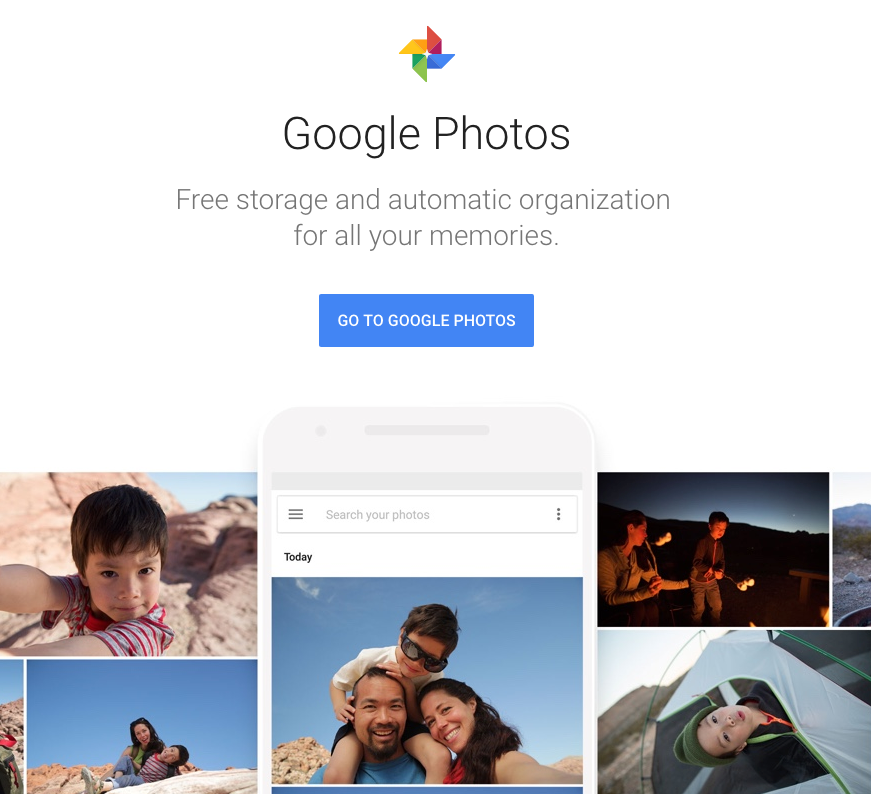
Gamechanger alert
But I’ll go ahead and say, you can do well with the free version. Especially if you don’t already have a backup.
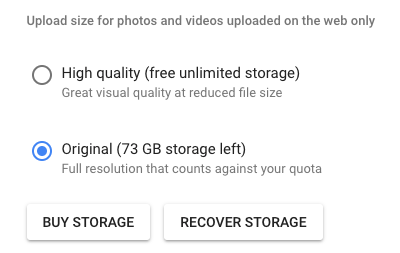
You get free unlimited storage if you go for a reduced file size
In fact, whether you decide to pay the $2 per month or not, this app is a MUST download.
Why the Google Photos app?
- Link: Google Photos
- Link: Download for iOS
- Link: Download for Android
Somebody on the internet is telling you to download yet another app. What else is new, right?
This one’s worth it, though. Because it can actually save space on your phone by creating an online backup of all your photos.
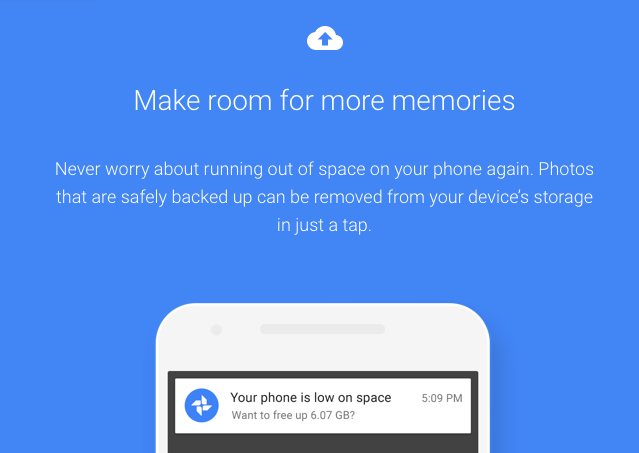
Google Photos proactively saves precious MB (or GB!) on your phone
Once they’re uploaded, you can delete the dozens of selfie attempts, carefully arranged food photos, and endless shots of the same thing in various degrees of zoom. (I hope to god that’s not just me.)

Go ahead, take a few more selfies with your brother
Even better, you can upload every. single. photo. currently on your phone. Yes, it will take a while to upload. But once it’s done, you can erase the pictures of a Mai Thai you drank in Hawaii in 2013 without guilt. And free up a ton of space on your phone.
Pro tip: Set it to only back up when connected to wifi to save your cellular data!
About that $2 charge
Google Photos will back up all your photos free and without limits, “up to 16MP and 1080p HD.”
Or, you can pay $2 a month for your photos to be uploaded at their full size and quality. Now, the free version is actually more than enough – the quality will still be fantastic. And any changes will likely be imperceptible to the naked eye. Especially if all you’re doing is uploading them to Facebook, or a blog post, or sharing with friends.
Still, I opted to pay the $2 monthly charge to preserve the file size. I have that thought in the back of my mind that says, “You never know.”
What if I want to make a photo book one day? Or blow up one of the pictures? Or just have the photos of my loved ones to look at years and years from now – what will I want to do with these photos in the future?
I can’t know the answer of course, but I want the option to have the original size. And for that (probably ridiculous) reason, I am willing to pay the very nominal amount each month.
What it does
The search function is where is gets really cool. And there are some built-in features that are really handy and fun.
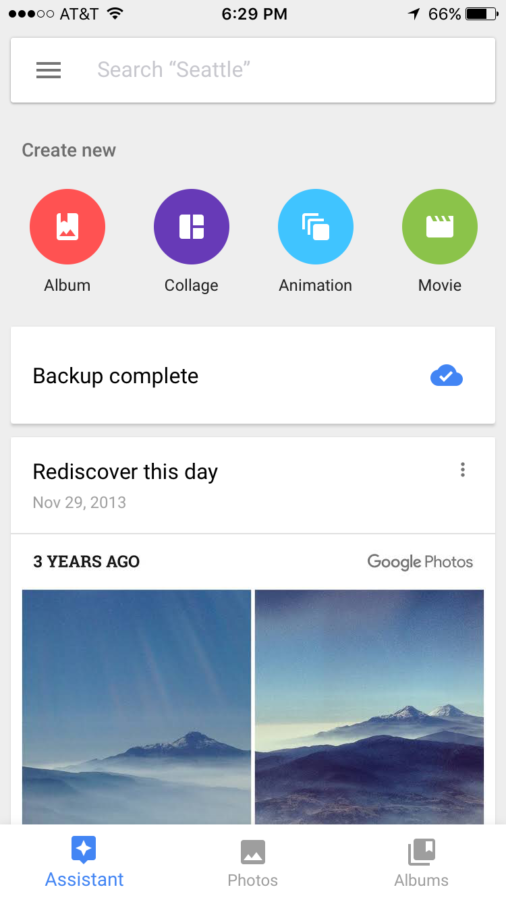
Easy, simple menu
For one, it’s dead simple to search. You can search for people (through face recognition), places (based on geo-tag), or things (like monuments, wine bottles, or dogs).
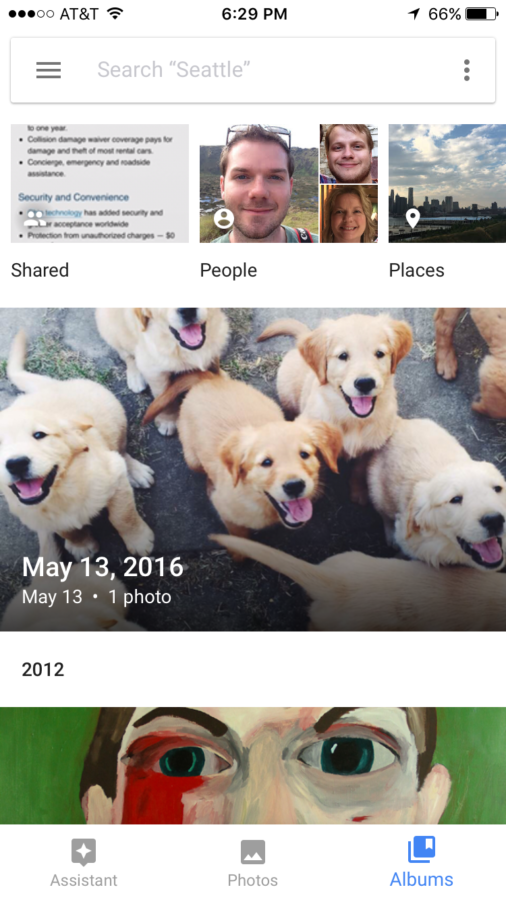
Find any person, place, or thing in your photo files
And, you can create albums to share, collages, even animation and videos. Google will make some of these for you automatically – and it’s super fun when they pop up.
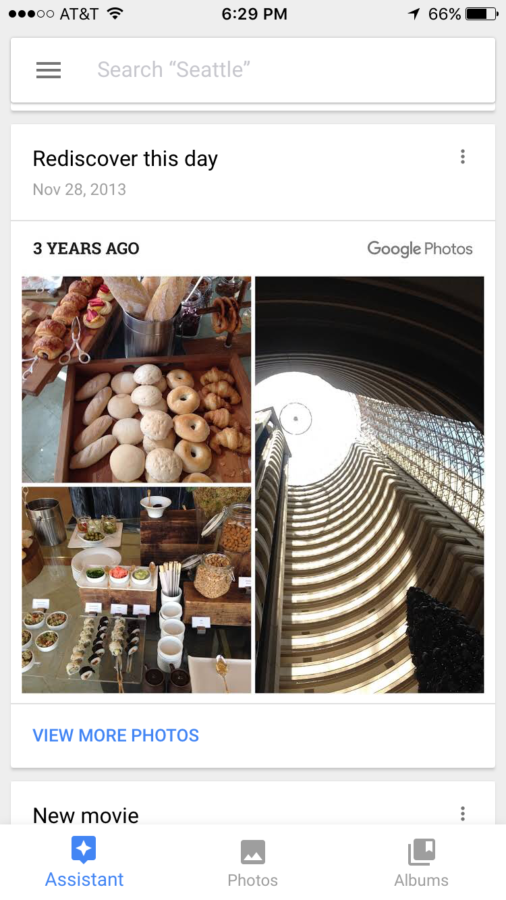
That time I went to Santiago, Chile
There’s also a news feed like you see above – “Rediscover this day” – that is totally charming. It flashes me back to a particular day. The day I met a friend for the first time. Or visited a new place. Or simply had a good one.
How to search
I always talk about my dog. And of course I have dozens of photos of him on my phone. But now I type “dog” into the Google Photos app and BAM:
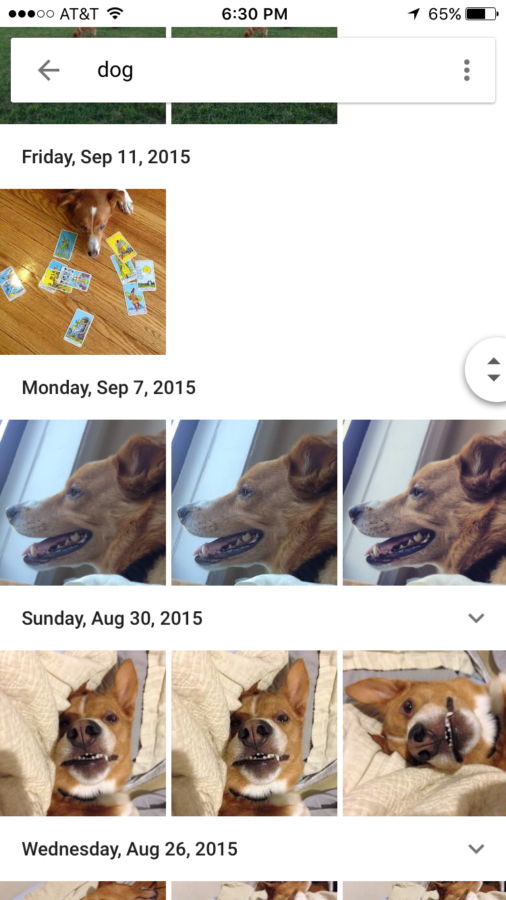
You wanted pics? Nicely arranged photos of my handsome mutt
It works well for places, too. This is perhaps the easiest search to perform.
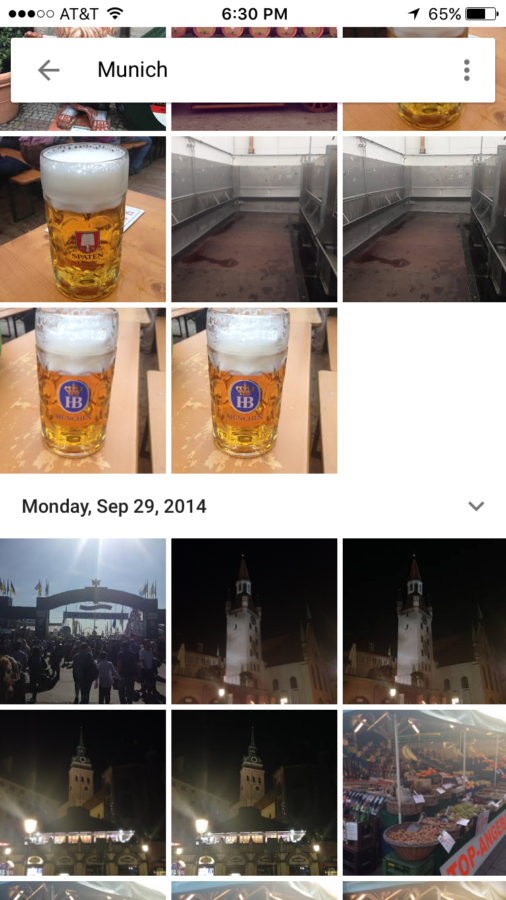
From the “duh” files
For example, my search for “Munich” returned lots of images of beer steins from Oktoberfest. Perrrrfect. 🙂
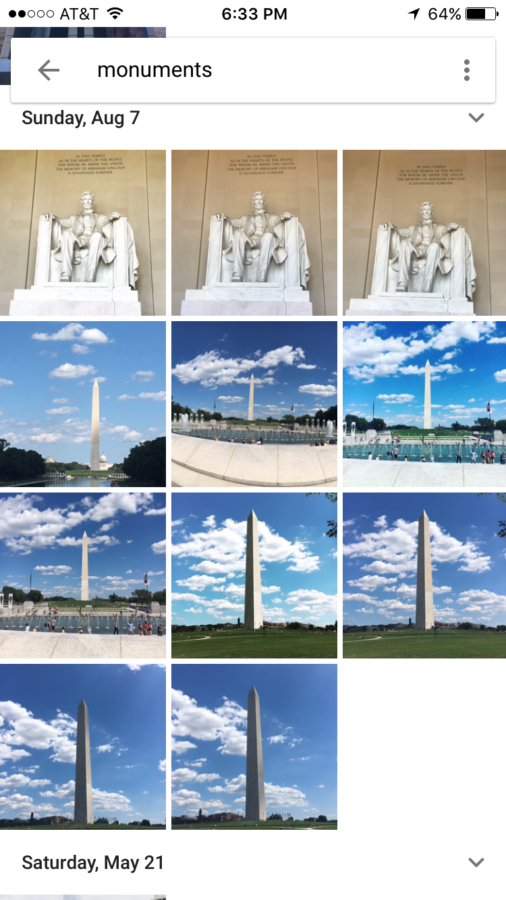
Kind of impressed
I also typed in “monuments” just to see what would turn up. Impressively, I was shown photos of… monuments. Good job, Google!
A few extras
Here’s the info Google Photos keeps for each of your photos:
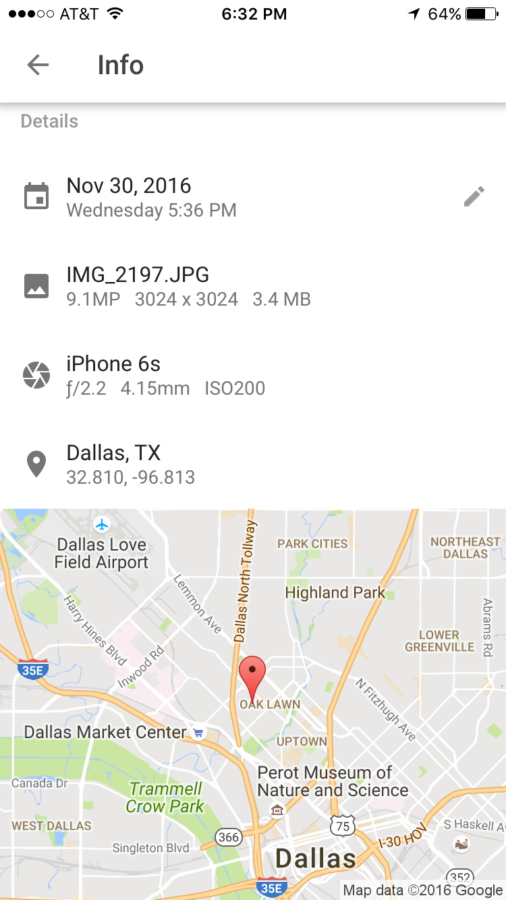
Date, file info, camera info, location
You can create an album to share. Or you can share individual photos.
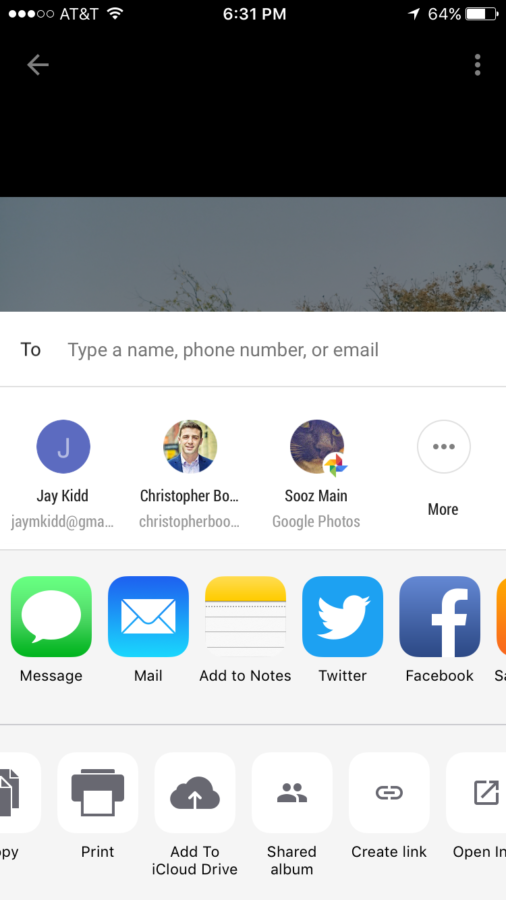
Many robust sharing options
The amount of share options is wild. You can text or email. Or you can get a link, add it to an album, post to Facebook, tweet it, or add it to any app on your phone.
You can also let others add their photos to a shared album – a nice way to compile photos from a trip or event with everyone who was there.
Finally, even though it’s called Google Photos, it backs up your video files, too. Those little suckers can slurp up your phone storage fast. So I like how they’re included in the backup.
Back up your backup
Another quick tippy-poo. If you really care about your photos, put them in 2 or 3 places.
Google Photos is great. I’m sure it will stick around long-term. But I always backup my backup – a lesson learned the hard way from one too many failed hard drives.
So download your photos periodically. Or backup to the Apple Cloud thingy (whatever they’re calling it now).
I use Evernote as my backup, via a recipe from IFTTT. All my images are copied into my Evernote account in a notebook called “iPhone.” (Creative, yeah?)
So my pictures are on my phone, in Google Photos, and in Evernote – virtually guaranteeing I’ll never lose them.
Bottom line
The Google Photos app is a must – especially for travelers. It’s available for iOS and Android devices.
I opted for the $2 a month version, which keeps the original file size and quality.
But you can do well with the free version. And if you don’t currently have your photos backed up, download it like right this second. Because you will want those if you lose your phone. And Google Photos lets you back up every photo you currently have on your device for free.
The search and sharing features are top-notch. The app is simple to use. And, it does what it’s supposed to do: keep track of your photos (and videos!).
Do you have the Google Photos app? Feel free to share any tips or thoughts about the service!
Earn easy shopping rewards with Capital One Shopping—just log in and click a link.
Announcing Points Hub—Points, miles, and travel rewards community. Join for just $9/month or $99/year.
BEST Current Credit Card Deals
The responses below are not provided or commissioned by the bank advertiser. Responses have not been reviewed, approved or otherwise endorsed by the bank advertiser. It is not the bank advertiser's responsibility to ensure all posts and/or questions are answered.
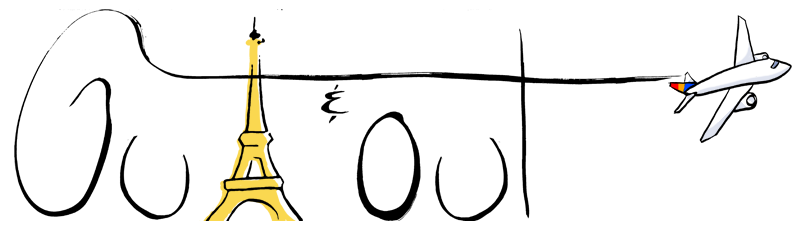

Do you ever hear the planes from Love Field? We live on the flight path in Denver and the planes are super loud sometimes.
BTW, check your emails!
Constantly. But not inside thank god. I’m 10 minutes down the road from DAL. SW planes all day!
Will check, sorry if I missed something!
You’re lucky, here it’s loud as hell inside or outside. It all depends on if they decide to fly over the huge dead zone west of the airport or if they bank right and fly over the houses which they’re not supposed to do. Frontier is especially bad.
We get all the planes coming from or going to the Southeast (MSY, MIA, maybe IAH). It’s worse during the day but pretty calm at night. I kinda like it… a reminder that travel is always just outside my door… 🙂
Yup, same here. Every once in a while we’ll get a 747 and you know when they’re flying overhead. Don’t think I’ve ever spotted an a340 though.
Very informative post, thank you! Can the app search for individual persons via face recognition, or just people in general (as opposed to dogs, houses, etc.)?
If individual persons, how does that work?
Yes, you can! You just click on a face and add a name like “Mom” or attach to a contact like “Jane Smith.” Every time Google Photos recognizes the face, they’re tagged. And then you can search for “Mom” to see all the pictures with that person in them. It’s really cool!
The downside is it’s really easy to click the button to untag the photo and once you do that it’s impossible to re-tag the people in the photos. I accidentally clicked that option in the menu when I had a group of photos selected. It doesn’t give you a warning or anything!
However, I still think Google Photos is a great backup tool!
Oh dang! I’ll have to be careful then, what with my slippery fingers!