It’s no secret that I love Evernote. It’s available on every platform and every device. The web clipper is a godsend. I use it for so many things, including my obsession interest with points and miles and to help me while traveling. Here are 7 uses that never get old.
1. Make a notebook of every one of your trips.
I recently had notebooks called “Paris 2014”, “Italy 2014”, and “Munich 2014”. Whenever I got anything related to the trip – let’s use the Paris trip as an example – I forwarded it into Evernote. The service gives you your own email address, and anything you send to that email dumps directly into your default notebook.
I forwarded over: plane tickets, hotel confirmations, tickets to attractions (my Louvre and Versailles tickets, for example), and tips from friends.
They also have a web clipper that is a browser extension. Using this, I clipped several more things into the notebook: a Paris subway and train map, places to eat, and local attractions to visit. I also Google mapped directions from the airport to the hotel via train and saved that as a PDF doc. I clipped a map of the area directly surrounding the hotel in case I strayed too far. Finally, since I have Evernote Premium, I made all of this available offline. As long as my iPad had a charge, I could access all of this even without an internet connection. This functionality has saved me a few times!
2. Upload a scan of your passport.
God forbid you lose your passport in another country and don’t know the number. I actually have this backed up to a few different places including email and Dropbox. If you’re worried about having a scan that shows your number, you can simply type the number as a text file into Evernote, then encrypt it with a password. (Also a Premium user function.)
3. Take travel pics with Evernote.
I went picture crazy at the Louvre like everyone else there. There was a moment where I realized I didn’t need my iPhone pics sitting on my phone for all eternity. I was all caught up in the experience and wanted to record it. Instead of taking up space on my phone, I made a new note for each artwork. I took pics of the artwork, then the card next to it with the artist, date, and materials used. It took no more time than using my phone’s camera, except once it’s uploaded, it doesn’t take up space on your phone any more, and you can tag it, make notes, share it, or just keep it for reference.
One step further, I moved all the pics into my “Paris 2014” notebook when I got home. Now, when I look back, I can see the planning stages of the trip, with all the tickets and receipts, and then when I scroll further, I can see all the pictures from the trip. There’s something great about seeing it all in sequence like that – it’s wonderful to remember! Just be sure to make it no longer available offline. 😉
Also note that in the in-between of taking the pics and uploading them, they are sitting in the app’s cache and do take up space, so have enough room to hold the pics for a few hours until you can get back to wifi somewhere. After you upload, you can simply clear the cache.
4. Record every single credit card number.
This is a good candidate for an encrypted file. Once you get to a double-digit number of credit cards, there’s no way you’ll want to carry them around all the time (or even easily remember which ones you have lol).
This has helped me a few times. After I registered for the Amazon.com 5x category this quarter, I needed to make an Amazon purchase, but didn’t have my Chase Freedom Visa on me. Instead of waiting to get home and pull it out of the drawer, I opened up my file with all my credit card numbers, entered in the password, and there it was. Order placed with no waiting.
This is also handy for:
- Cataloguing all of your cards for periodic review
- Tagging them Visa, Amex, MasterCard, or Discover – so you know what’s what. I like to take one of each with me overseas because you never know what’s accepted.
- Add the expiration date, or at least the month, along with the annual fee. That way you can re-assess the card’s value to you when the fee comes due.
- In event of loss. You can add the number on the back of the card to quickly report if it’s been lost or stolen.
- Registering for promotions or just for having around for when category bonuses pop up. If you’re not at home but want to buy something from Staples.com and quickly need to know your Chase Ink Bold card number to get the office supply 5x points, or register for an Amex sync offer and want to use it right away, or whatever, there they all are, all lined up.
5. Remind yourself when points are supposed to post.
I used this when I got the US Airways MasterCard with the anniversary 10,000 miles bonus. I clipped the card’s application page to Evernote using the web clipper, then annotated the file as a PDF. I put a big red box around this:
Why? I want to make sure I get those miles. Evernote allows you to add a reminder to a note, so I added the reminder for one month after the one year anniversary – that’s the statement cycle when the extra 10,000 miles should post. And if they don’t, I have a screen shot of the offer page with a big red box around the bonus miles language as my proof.
This would also be good for tracking the annual free night on the Chase Hyatt Visa or Chase IHG card, the 40,000-point anniversary bonus on the US Bank Club Carlson Visa, or any other card that promises something on a deadline. Most of the time, they post without a hitch, but it’s good to keep an eye on it just in case.
You could also set a reminder to check to see if portal bonuses posted correctly, if you shopped through an online portal. Some of them take over 2 months to post (especially the gift cards), and it’s good to have something that can remind you to check.
6. Keep a bucket list!
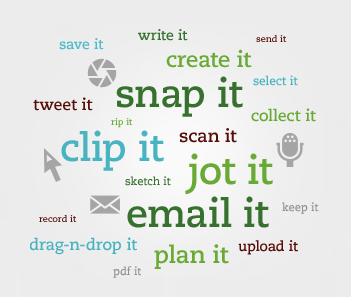 I use Evernote’s checklist function to keep a list of places I want to go. So far, I have about 30 places on the list… and 10 of them have check marks! It takes a lot of planning, effort, time, and energy to be able to put a new check on that list, but man it feels so good to do it. Aside from that awesome feeling (which is reason enough I think!), goal-setting is a powerful tool for Getting. Things. Done. If your goals are travel, I highly recommend this.
I use Evernote’s checklist function to keep a list of places I want to go. So far, I have about 30 places on the list… and 10 of them have check marks! It takes a lot of planning, effort, time, and energy to be able to put a new check on that list, but man it feels so good to do it. Aside from that awesome feeling (which is reason enough I think!), goal-setting is a powerful tool for Getting. Things. Done. If your goals are travel, I highly recommend this.
(As a brief aside, I also keep a note for my life goals. I divide it into 1-year, 3-year, and 5-year goals. You can even set a reminder for yourself to assess your progress. Powerful stuff.)
7 (and some bonus tips).
- Use the web clipper to remember awesome travel articles you read. I save them to a notebook called simply “Travel”. There are many great award chart sweet spots, aspirational hotels, tips, tricks, and other bric-a-bric related to travel in that notebook. I love having it all compiled.
- When you get to a new place, add the local bus timetable or subway map. Make it available offline so you can look at it on your phone wherever you are.
- When you park, take a picture of the spot and even record a little voice note for yourself so you won’t get lost later. Great for those huge parking facilities with multiple levels.
- Clip pictures of places you want to go – maybe add them to your bucket list note?
- Create a file with all your loyalty numbers in plain text format – good to have them all in one place (in addition to AwardWallet).
Bottom line
A lot of what I’ve listed are functions available to Premium users, but most of it is available for free. If you’d like to give it a try, consider signing up using my link and giving it a whirl. You get a month of Premium for free to start off.
Evernote has so many awesome uses for travel. So many that I’m sure I’ve missed a few. Are there any others that should be on this list? Please comment below!
* If you liked this post, consider signing up to receive free blog posts in an RSS reader and you’ll never miss an update!- Capital One Venture X Rewards—Earn 90,000 Venture miles once you spend $4,000 on purchases within the first 3 months from account opening, plus a $300 annual statement credit for travel booked through Capital One
- Ink Business Preferred® Credit Card—Earn 100,000 Chase Ultimate Rewards points after you spend $15,000 on purchases in the first 3 months and 3X bonus points per $1 on the first $150,000 spent on travel and select business categories each account anniversary year
- Amex Blue Business Plus—Earn 15,00 Membership Rewards points once you spend after you spend $3,000 in purchases in the first 3 months of Card Membership and 2X bonus points on up to $50,000 in spending per year with NO annual fee
The responses below are not provided or commissioned by the bank advertiser. Responses have not been reviewed, approved or otherwise endorsed by the bank advertiser. It is not the bank advertiser's responsibility to ensure all posts and/or questions are answered.
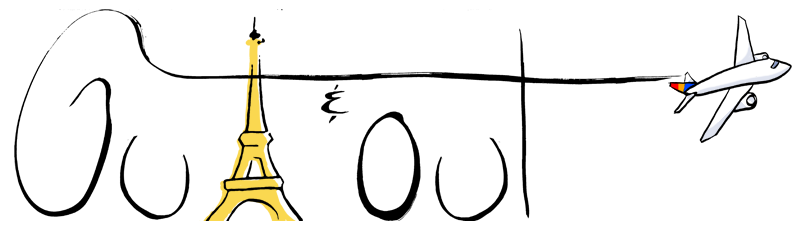
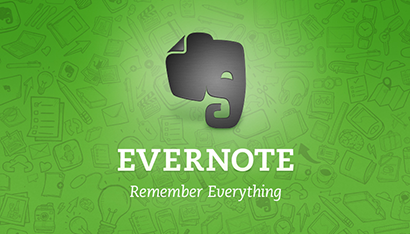
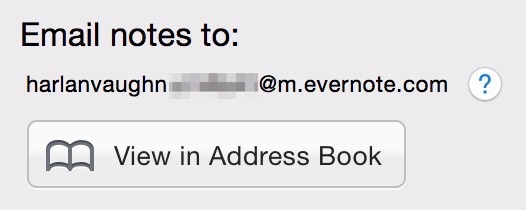
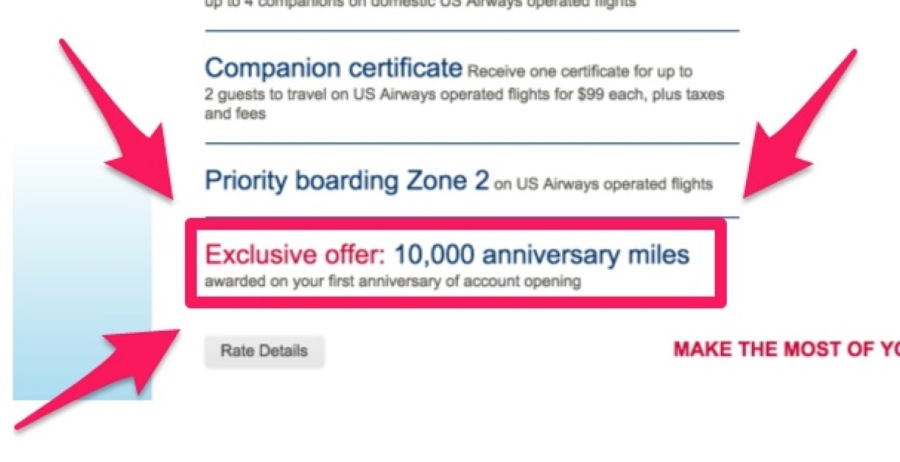

[…] brainstorming for my previous post, 7 Awesome Uses of Evernote for Travelers, I found some really inventive ways to use this app in ways other traveling and thought I […]